Trove Tuesday Tip - Collaborative Lists
Today its all about LISTS
When you are searching on Trove, lists will become your best friend. They allow you to categorise the entries you find so that you can find them again. Always a good thing!
To find out how to begin and add a list, go to my free booklet Getting the most out of Trove.
Once you have a list you can decide if it is to be private, public or collaborative.
- Private lists are visible only to you (the person who created the list) useful for living people.
- Public lists are visible to everyone. They are only editable by you, but anyone can add tags and notes to them.
- Collaborative lists are visible to everyone. They are editable by the person who created them (you) and people who have requested to join the list and have been approved by you, but anyone can add tags and notes to them.
- First of all sign in and go to your lists
- Choose the list you want to change by clicking on <Manage this list> on the right of the list name.
- Click on the green button <Edit list details>
- Change the list type setting to Public and the Collaborative radio slider button to the left to the 'on' position. Only public lists can be made collaborative.
- Click <Save>
Now you can add a collaborator:
- Firstly have the Collaborator send a Request to Join. (They select the green <Request to join> button, which appears below the list title, to request to join the list.
- Now login to your Trove account.
- Go to the Lists tab.
- Select the <collaborative lists> button.
- Any lists with request to join notifications awaiting approval will appear at the top of the list.
- Select the <Manage this list> link next to any list which has an outstanding request to join.
- These requests will have an orange dot next to them in the Manage this list link.
- Under the list title you will see a section called Manage collaborators.
- This section shows a list of people that have requested to join the list under the Awaiting confirmation button, and the list of existing collaborators under the Collaborators button.
- Select either the 'Approve', 'Deny' or 'Block' link which appears next to the Trove username under the to respond to the request to join the list. (I would hesitate to Block someone unless they were a nuisance!).
To read more about collaborative lists on Trove, click on this link.
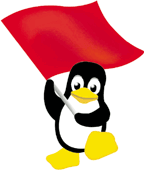 HOW YOU NAME LISTS CAN HELP OTHERS FIND THEM
HOW YOU NAME LISTS CAN HELP OTHERS FIND THEM
I name my lists the same way I name my picture files (that contain documents etc),
I use Surname, First name, and Year of Birth if it is a common or duplicated name. That system has led to a couple of long lost cousins contacting me. Whatever way you name your lists, make it easy for you to sort them and others to find them. They are your lists after all.



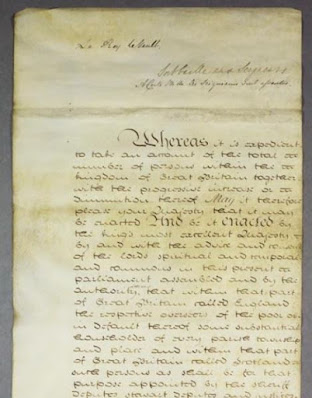
Comments
Post a Comment
Thank you for your comment on my Blog. I love to get feedback and information to share from my readers.
To keep up to date simply follow me on facebook or subscribe using the button at the top of the blog page.
Barb