I google, you google, we all google!
Google - well it is the most used site in the world. But how many of us use it to its maximum potential?
I'm going to try to give you some tips to use it for genealogy over the next few weeks.
Do you have an I google acocunt? if not - GET ONE - you need it., just go to : https://www.google.com/accounts/NewAccount to find out how.
First step - sign into your google account.
Lets start exploring Google for geneaolgoy and start with A - for ALERTS.
In the top left hand side of the Google site, click on <more> and a list of some of Google's options appears.
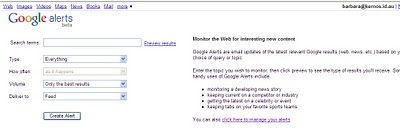
Now here is where the fun part starts, you can set an alert for ANYTHING! For instance, my son just bought his first place in the exact street he wanted to live in by setting an alert for the street name and being the first to know about it. I have set alerts for cheep airfares to where I want to go, the street name where my gg grandfather built houses, names of people I am researching etc. etc..... You could even set it for your own name!
I'm going to try to give you some tips to use it for genealogy over the next few weeks.
Do you have an I google acocunt? if not - GET ONE - you need it., just go to : https://www.google.com/accounts/NewAccount to find out how.
First step - sign into your google account.
Lets start exploring Google for geneaolgoy and start with A - for ALERTS.
In the top left hand side of the Google site, click on <more> and a list of some of Google's options appears.
Now click on the <even more> at the bottom:
Now click on the first option <ALERTS>
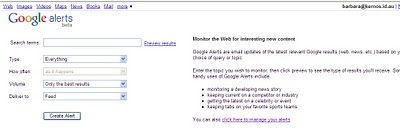
This is the Alerts home page, you want to <Click here to manage your alerts> so click on that link. (bottom right hand side)
Here is my page as an example:
Your page will not have any alerts on it yet, so you want to:
Click on <new alert>
To set an alert, say for your grandfather's name, just:
Put his name in the first box. - this is your search criteria, just like you would put into Google normally.
Put his name in the first box. - this is your search criteria, just like you would put into Google normally.
tab
The second box gives you options for what type of material you want to look at,
Leave it at everything at first.
tab
the next box alows you to decide how often you want google to search for you.
"as it happens" is a good place to start.
tab
The next box allows you to decide if you want any mention, or just the best matches to your search criteria.
Start with "only the best results" for now.
tab
In the final box, choose email for now (we will look at feeds later)
If we were looking for information on John Smith it would look like this:
Now click on <create alert>
Your alert is created! Congratulations.
You will receive an email to the email address on your Google login whenever something that matches your search comes onto the net.
So here is the fun part, you can create as many alerts as you like. And to run them now, just click on the alert and you will get a google page of search results.
You can create the alert exactly as you would any google search, so this means you can put "" speach marks around words you want to find together, put - minus to exclude information, put + add to include two pieces of information etc, etc.
To cancel or delete an alert just click on the box next to the alert, then click on <delete> in the bottom left corner.
To edit or change an alert, just click on <edit> next to the alert you want to change on the right hand side.
Set up some alerts and see what information you can find, you will be amazed - but here is a warning, you will get hooked! Having someone else trawl the net for you while you sleep - now thats gold.
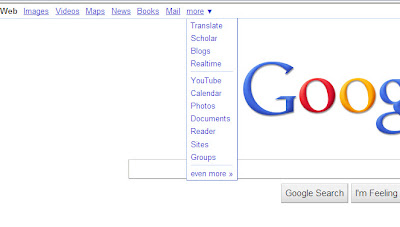


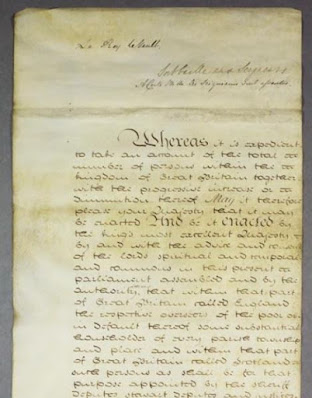
Comments
Post a Comment
Thank you for your comment on my Blog. I love to get feedback and information to share from my readers.
To keep up to date simply follow me on facebook or subscribe using the button at the top of the blog page.
Barb