How to Index in WORD.
If you are writing your family history, you may be doing it in Microsoft Word. If that is the case, this post is about how to set up for an index at the end of the story.
How to Mark for an Index
It's a good idea to have an index at the end of your story. I typically index names, towns, occupations, churches and cemeteries. You will have your own favourites. Think about what someone may want to look up in your work.
The first thing you need to do is tag words for the index as you go through your document. I usually do each page once it is complete because it is a big job. To tag something for an index:
- Highlight the word/s
- Click on the References tab
- Click on the Mark Entry box
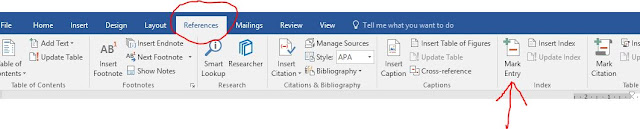
4. Decide HOW you want to index these words and choose your options. Usually when I am indexing a name I make the Main Entry the Surname, and the Sub Entry the full name, and Mark All. Decide you you want your index to look before you start indexing. Also, remember that anything you type AFTER you index will need to be indexed again (even if you click mark all).
If you want a list of churches, you could highlight the full church name, copy it into the sub entry, and make the main entry Church. It's up to you!
How to Generate the Index
Simply click on Insert Index - next to the Mark Entry box.You can format the index page, then click OK, your index will automatically be inserted.
Go through and review your index, and if anything looks wrong, correct it in the text (not the index) entry.
Once your text is ready simply right click somewhere in the index and click Update Field. Don't forget to update your index if you add anything to the text, as it will change the page numbers.
For more information go to microsoft support.



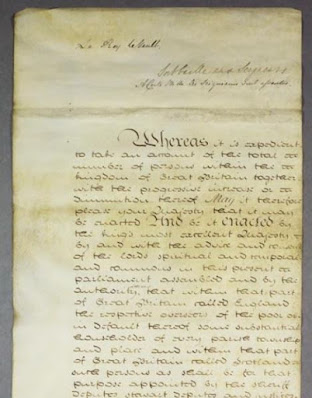
Comments
Post a Comment
Thank you for your comment on my Blog. I love to get feedback and information to share from my readers.
To keep up to date simply follow me on facebook or subscribe using the button at the top of the blog page.
Barb